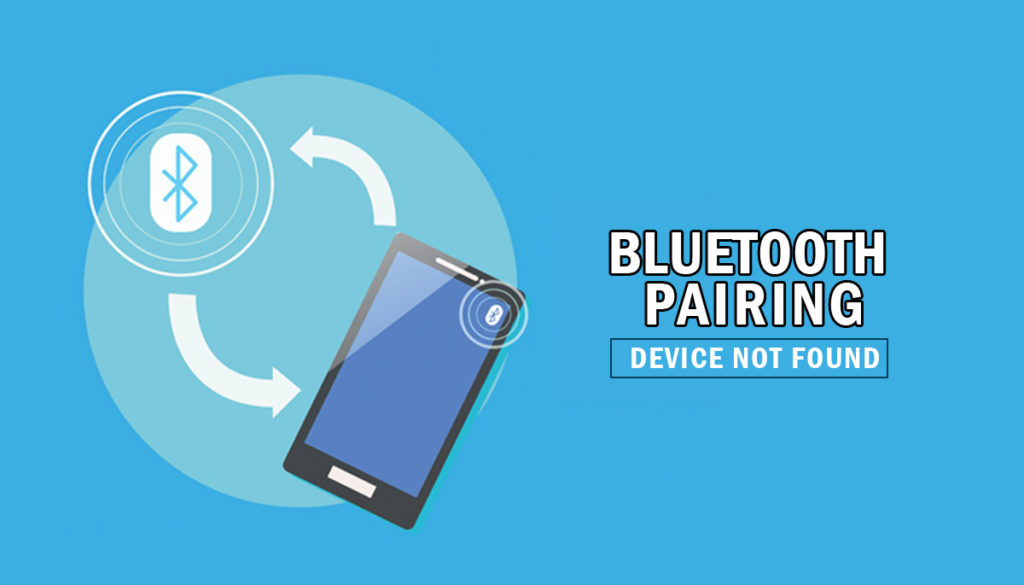
Are you getting trouble while connecting devices using Bluetooth? Are you unable to pair Android mobiles? If yes, please have a look at the Bluetooth pairing issues and see how to fix them!
Even if the latest technology brings a lot of connection solutions, Most of the electronic devices use Bluetooth as a mandatory connectivity solution.
Most of the wireless headphones, using Bluetooth as a connection. Because It makes sense, you can connect the Bluetooth device anywhere you want. You don’t need an additional third device to make the sync between the source and destination devices.
So, Bluetooth becomes standard connectivity technology among all the wireless electronic equipment. They are releasing upgraded versions once in a while to enhance the range and speed. The common problems in the Bluetooth connection are Pairing and Connectivity issues like not detecting, won’t connect like that. So, here are going to fix those problems when you connect devices with your Android Mobiles.
When you connect Bluetooth devices, it feels like it is a simple process. When the task doesn’t go as expected, you feel like you are dealing with rocket science. If you can’t find the exact problem, you can’t connect your devices permanently.
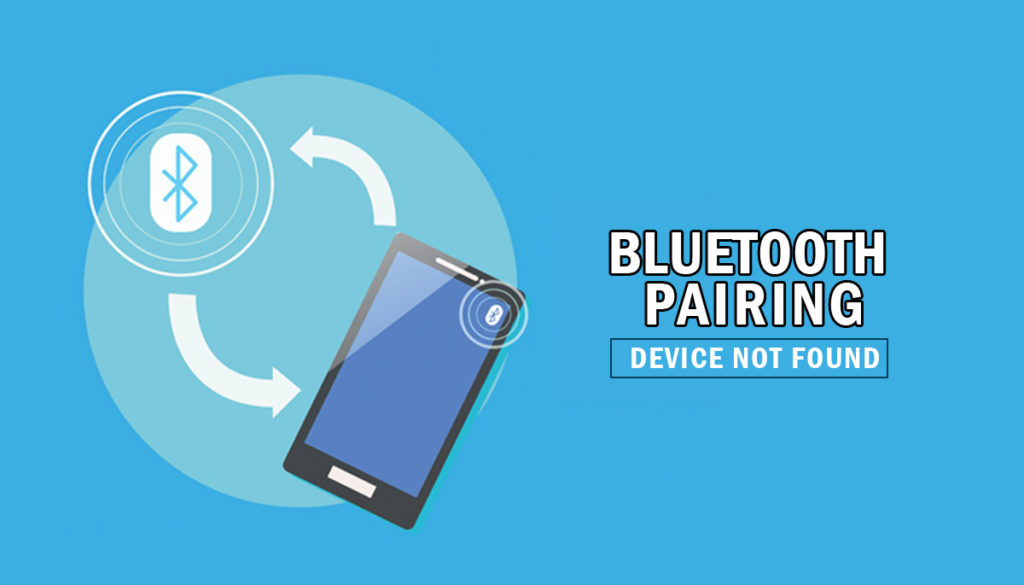
Table of Contents
Bluetooth Pairing – Reasons for Connectivity
These reasons will give you an idea to understand how Bluetooth works and criteria it depends on making the connection. So, based on the issue reasons, you can try the exact solution, instead of trying all.
Version Compatibility
Bluetooth devices are backward compatible. Even if you have the latest version 5.0 and above, It can connect with the older versions like 4.0, 2.1 like that.
In a rare situation, old devices like featured phones may not connect with your new mobile. Unless your mobile is too old, you don’t have to worry about the version. You can quickly get the version info in the specifications of your device information.
Bluetooth Range
Even if you have the latest version, When your destination device has an old version means, it has limited range capacity. So, try to connect in close range.
The range depends on the Class of Bluetooth. But, In the theoretical stage, we can approximately tell, Version 2.1, 4.0 can make connections up to 100 meters. Where 5.0 can go up to 400 meters.
In real life, 2.1 and 4.0 can connect devices within 5-25 meters, where the 5.0 version can connect with the device 50 meters seamlessly. This range is for mobiles without barriers. If there are many barriers, the coverage area may affect. When you consider the high performing devices, the range may vary.
Poor Hardware
Yes, Not all devices use genuine internal parts. The performance of the same Bluetooth version with Reputed manufacturers and low budget variant devices may vary. Example- You have Bluetooth 4.1 on popular mobile devices. The same version low-budget Bluetooth speaker may not give you a wide coverage area.
Fix Bluetooth Pairing Issues in Android Mobiles
You can resolve most of the Bluetooth issues unless the hardware fails. I will start from the entry-level fix to advanced techniques. Start from the beginning when it does not work, then you can move to other steps.
Below I will mention the Android mobiles and Bluetooth devices. The Bluetooth devices can be anything like headphones, Speakers, TVs, PCs, USB Keyboard and Mouse and Game controllers.
The fix steps will work on all devices when you try to connect the particular device with Android mobile.
1. Restart both Android Mobile and Bluetooth devices
This step may look like simple. But, You can resolve most of the electronic issues by a restart. If you have the experience, you will agree. There may be some glitch or software issues that can happen. So, By Restarting your mobile and the Bluetooth device, you can fix the problem. This method may work when you suddenly face challenges in regular working devices.
2. Check Bluetooth Power on Both devices
It is a necessary step. When one of the device’s Bluetooth is off stage, and you didn’t notice, you try other methods, and none of them will work. So, First of all, check the Bluetooth status in both devices.
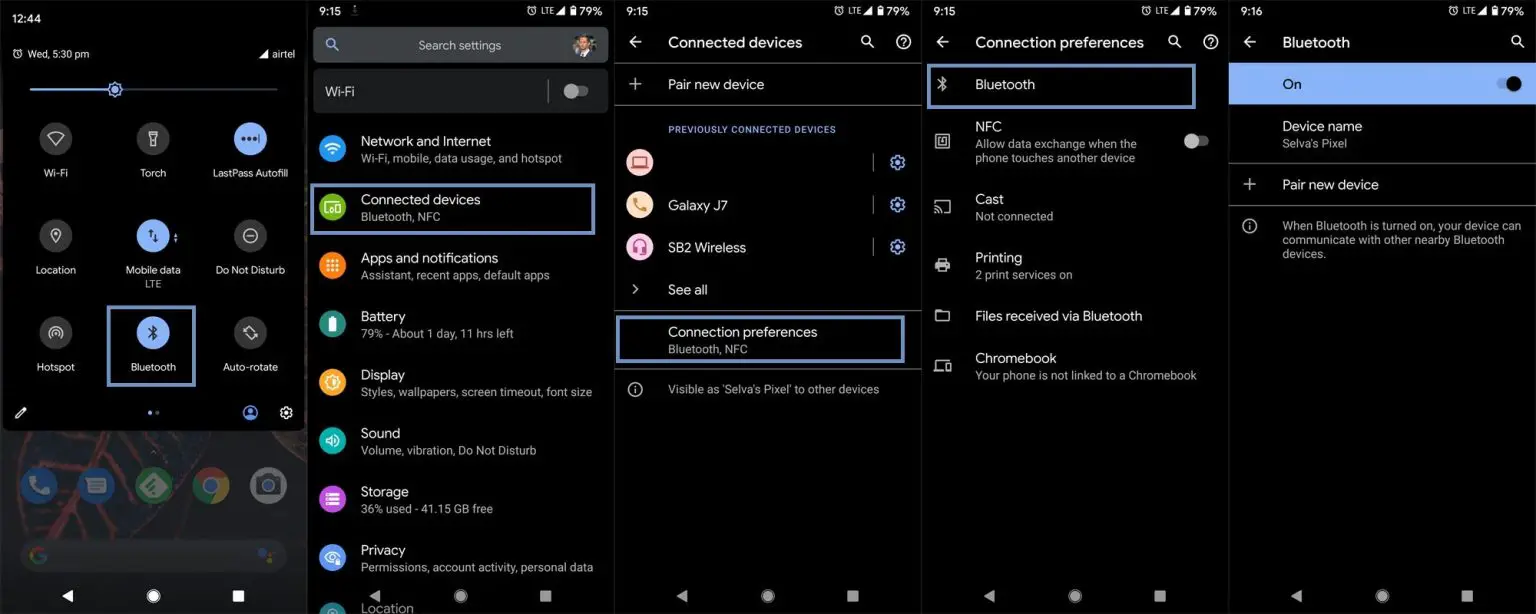
In Android Mobiles, you can check this in a notification or Go to Settings> Connected devices> Bluetooth>Turn on and allow Discoverable option.
Other devices like Bluetooth headphones press the power button for a few seconds. You can check the status by the LED indicator provided on the mobile.
When you are confident about the power source, move to the below steps.
3. Remove/Forget and Pair again with saved Bluetooth devices
Sometimes the paired Bluetooth devices may not connect again. It can happen due to you changed the name of the mobile. So, based on the device type, unpair/remove the particular device from your Android mobile and try to pair it again. To do this, follow the below steps.
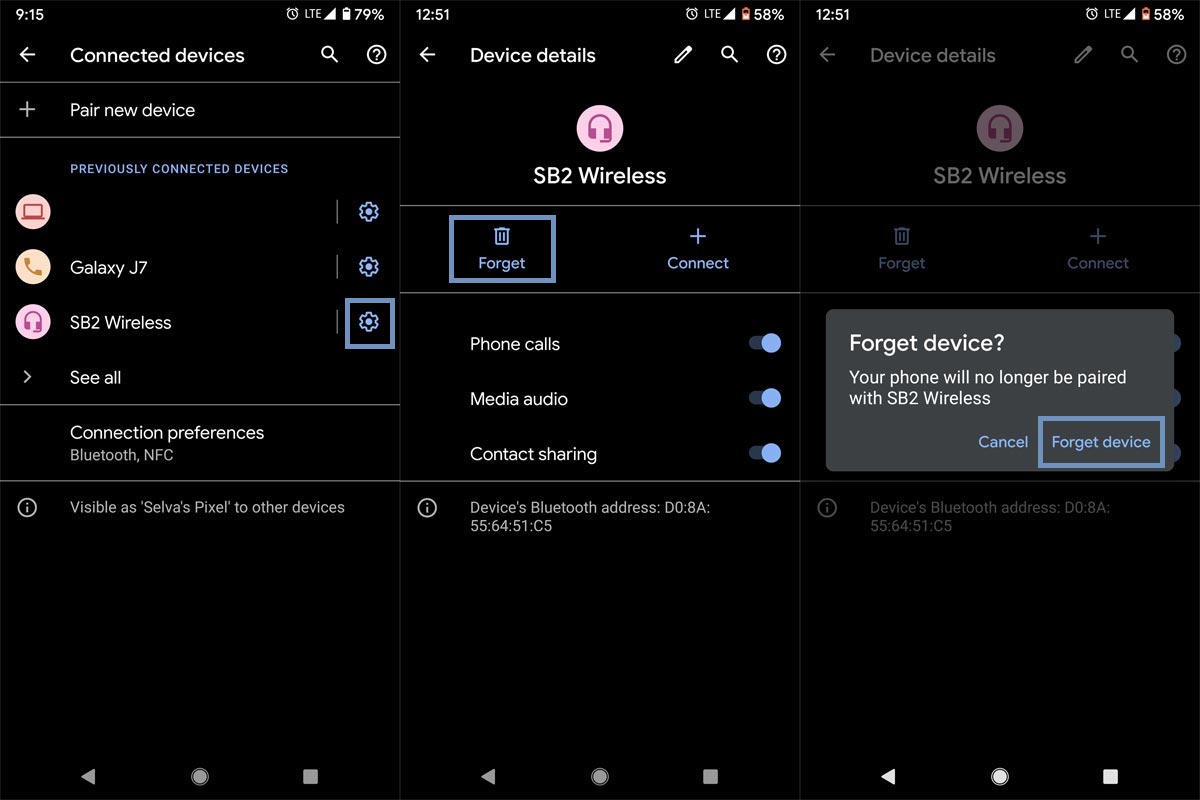
Go to Settings> Connected devices> Bluetooth> Select the gear icon or more options near the already paired devices. Select Remove/Forget.
After Forget the connected device, Turn on Bluetooth on both and try to pair again.
4. Check connection with other Bluetooth devices
When you can’t connect with the particular device, try to check with other Bluetooth devices. By doing this, we can discover our mobile has issues, or the device is. When there is no issue with your mobile, the connecting device probably has problems. Also, Do this with the method as an alternative.
Connect a particular device with other mobiles. There is a chance that sometimes, both devices independently work great. But, If you try to pair with one with others, you may face issues. It may be due to the version or pair issue. In that situation, try to unpair and pair again.
5. Check Compatibility between the devices
Most of the Bluetooth connection equipment will work with Android mobiles. But, Not all will work. Sometimes the devices like Keyboard, Mouse, and Game controllers may not work. So, Check the manual before connecting.
6. Clear Cache and Data in Bluetooth App
Bluetooth connection happens via a system In-Built app. Even if we Remove the paired device. There is a chance of Bluetooth address registered on your mobile.
As a result, you can’t connect the device again. By removing Data and Cache, we can pair the device as a fresh start. To remove Cache data in Bluetooth, follow the below steps.
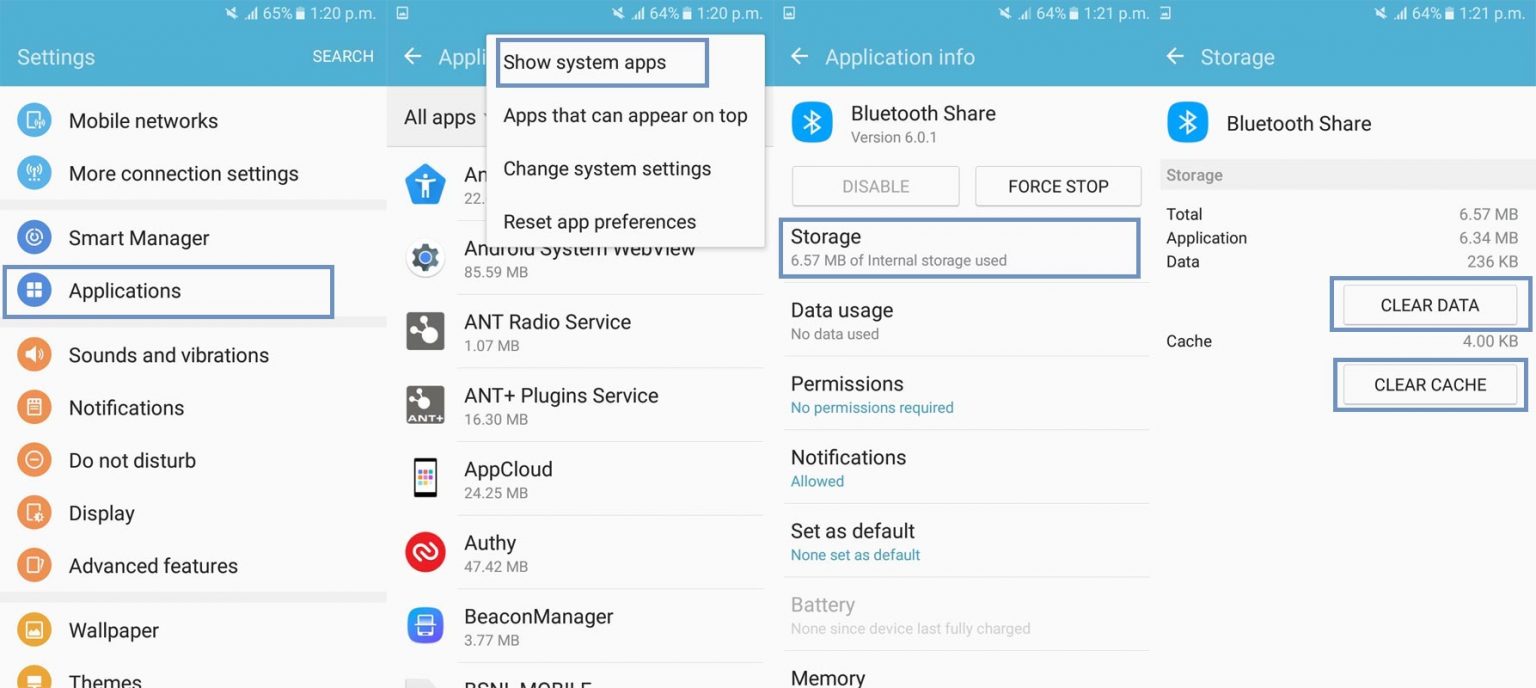
Go to Settings> Applications> More> Show System Apps> Select Bluetooth Share. If you didn’t enable the System apps, You can’t find the Bluetooth app. Don’t change other app settings. It may affect your mobile.
After selecting the Bluetooth Share app, Go to Storage and Clear cache and data. Turn on Bluetooth again and try to pair it with the device. It will not affect your mobile. But, When you get the Unfortunately app stopped working, you can fix the issue.
7. Install the latest software to Fix Bluetooth Pairing
You may need to check out if there is a newer software update available for your device. To check out for this, follow the steps below. The bug is likely causing your device connectivity issues. There may be a fix in a newer software version; thus, upgrading to the most recent version of your device.
Go to your mobile device settings
Scroll down to the About Section and click on the “Software update” option
Tap the “Download and install” option
Wait for the searching to complete to see if there are any new updates available
If there’s an updated version, click on the download option to update your device software
However, if this method doesn’t work, kindly try other solutions below.
8. Try with Safe Mode
We can do a lot of things in Safe mode. When you find your mobile is working up usually, you can boot into safe mode and debug the issues. It will remove the third-party app’s influence over System apps. Based on the manufacturers, the method to boot into safe mode differ.
In stock Android, Long press the power button and select boot into safe mode. In Samsung mobiles, Switch off your mobile. Press the power button when the Samsung logo appears, release the power button and press the Volume Up button. After booting into safe mode, try to pair again. When you can connect successfully, check with the apps that you install recently.
9. Change Bluetooth AVRCP protocol Version
AVRCP is an Audio/Video Remote Control Profile. It is always set up based on mobile default. But sometimes, by changing the version, we can rectify the issue. To do this, you have to enable the Developer Options. After enabling Developer options, follow the below steps.
Enable Developer Options. To do this; go to settings >>> about >>> Tap on the “Build Number” 7-10 times consistently to enable “Developer Options.”
Then go to the Settings>System>Advanced>Developer Options and choose the “AVRCP version.”
You will get the versions based on your mobile, try with different versions. One of the AVRCP versions from the list must work with the other Bluetooth device.
10. Change the limit of Bluetooth Connectivity devices
You can limit the number of devices that connect with your Android mobile. In most of the mobiles, it always set to high value. But, some manufacturers limit this value to save the battery.
You may wonder, I connect only one device what the issue is? Sometimes the mobile itself consider as one device. Your fit devices may always connect with your mobile.
So, By maximizing the value, we can resolve the problem. When you have Fit devices like Fitbit, you can stream Spotify.
Enable Developer Options. To do this; go to settings >>> about >>> Tap on the “Build Number” 7-10 times consistently to enable “Developer Options.”
Then go to the Settings>System>Advanced>Developer Options and choose the “Maximum connected Bluetooth.”
You will get the numbers based on your mobile, choose the maximum value. After the setting, try to connect your device.
11. Check Bluetooth hardware status
In rare situations, your Bluetooth hardware may fail. To test Bluetooth hardware, you can use any one of the hardware test apps.
Here I am using Test Your Android app. After the installation, Go to Device Information and select Bluetooth. If the app can connect Bluetooth, then you are good to go. When you face issues, There may be a chance of hardware failure. Contact your nearby mobile service center.
12. Reset Your Mobile
It should be your final choice. When you are confident, there are no hardware issues and tried all methods and can’t connect with the other Bluetooth devices; You can do this Reset process.
Take complete Backup on your mobile. You can do a soft reset or hard reset. To Reset your mobile, Go to settings> System>Reset Options> Reset app preferences/ Factory Reset.
Soft Reset/App Preference Reset– This option will remove all the custom settings we made and return to the default settings. It will not delete user data.
Hard Reset/Factory Reset– It will remove all user data. Your mobile OS will become new, like when you purchased. You have to set up everything from the beginning.
Initially start with the Soft Reset. When you can’t connect again, You can do the Hard reset.
Stock Recovery method
Switch off your device. Then, enter into the Stock Recovery mode. To do this- Press and hold down the Volume Up + Power buttons at the same time for some time. It will boot your mobile into Recovery mode.
If you didn’t use Rooted mobiles, most of the time, you have Stock Recovery, which is provided by your official mobile manufacturer.

If you have stock recovery, you have the direct option as “Wipe Data/Factory Reset.” Navigate to this option and confirm it using the power key button. Remember, It will delete your entire mobile data. So, Backup first before the process.
TWRP Recovery method
When you use Rooted mobiles, you either use Stock Recovery or TWRP custom recovery. If you have Stock Recovery, you can use the above process. When you installed TWRP on your mobile, follow the steps below.
The Keycombinations will boot your mobile into TWRP Recovery mode.
On the Home screen, you can find the option as “Wipe.” Select the wipe option; you will receive further details. Select “Dalvik, Data, and Internal Storage.” Don’t select the System. It will wipe your OS. After selecting other choices, swipe to erase the data. When the process completes, return to home and boot into OS.
Wrap Up
We are ahead in most of the technologies. But When it is coming to the connection between cross-platform devices, Bluetooth is the only choice that works well.
Yes, there are other technologies like Wi-Fi Direct. But, You need a third device Internet connection for that. When it is coming to the transmitter and receiver, Bluetooth connection is an excellent affordable choice.
You should always be careful when third-party apps ask you for the hardware level permissions like location and connectivity.
As I mentioned earlier, unless you have a hardware failure, we can resolve any issues in the Bluetooth connection. Did you fix your Bluetooth pairing problem on your Android mobile? Comment below.





More Stories
11+ Best ThePiratebay3 Sites – Ultimate Pirate bay Alternatives
7movierulz iBomma – 11 Best Alternatives to Download & Watch latest Telugu Movies
How to Spam a Phone Number (7 best apps & services) with call, texts to Get Revenge?