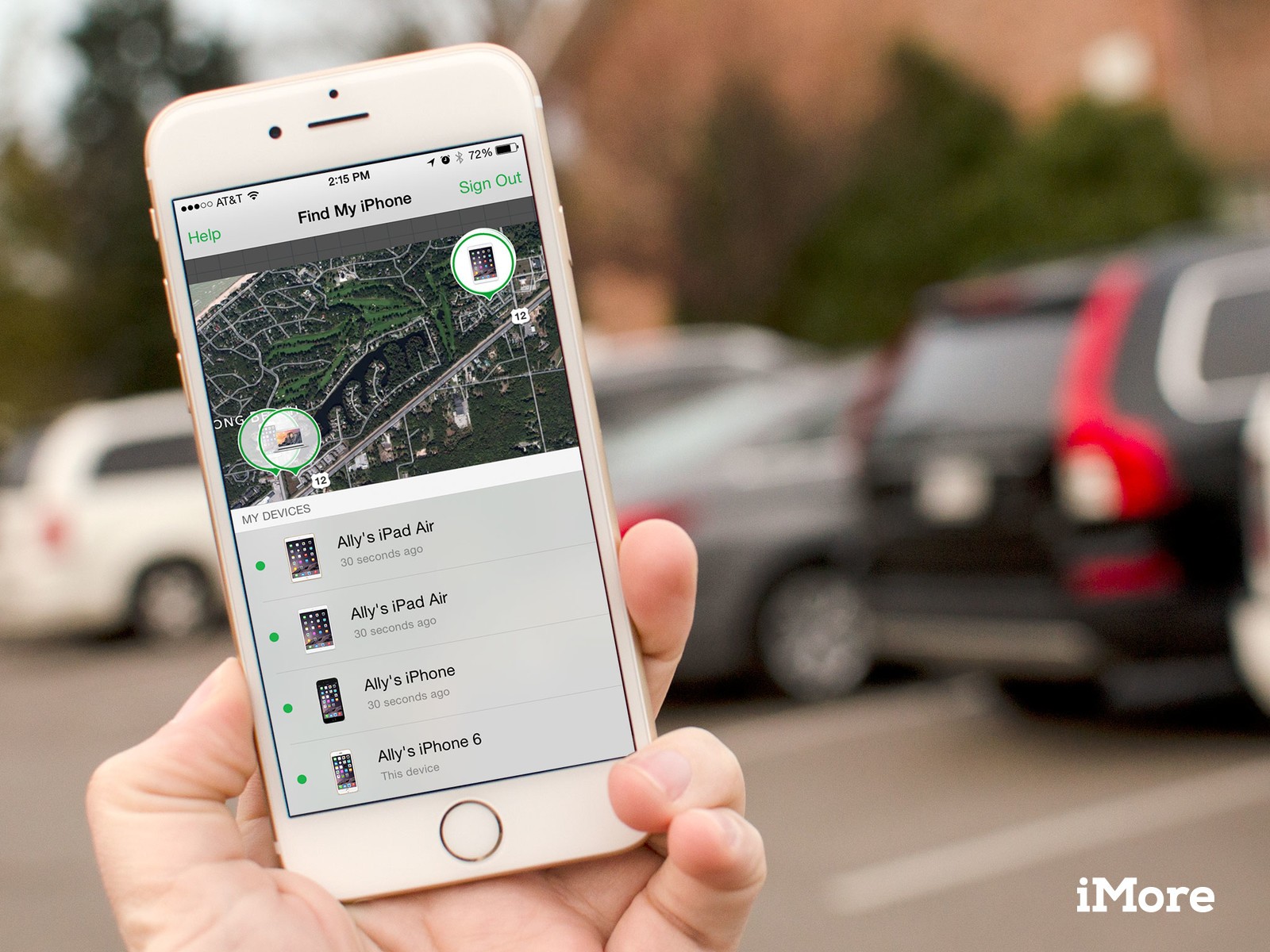
Table of Contents
How do I turn on Find My iPhone? Tracking your iPhone is easy!
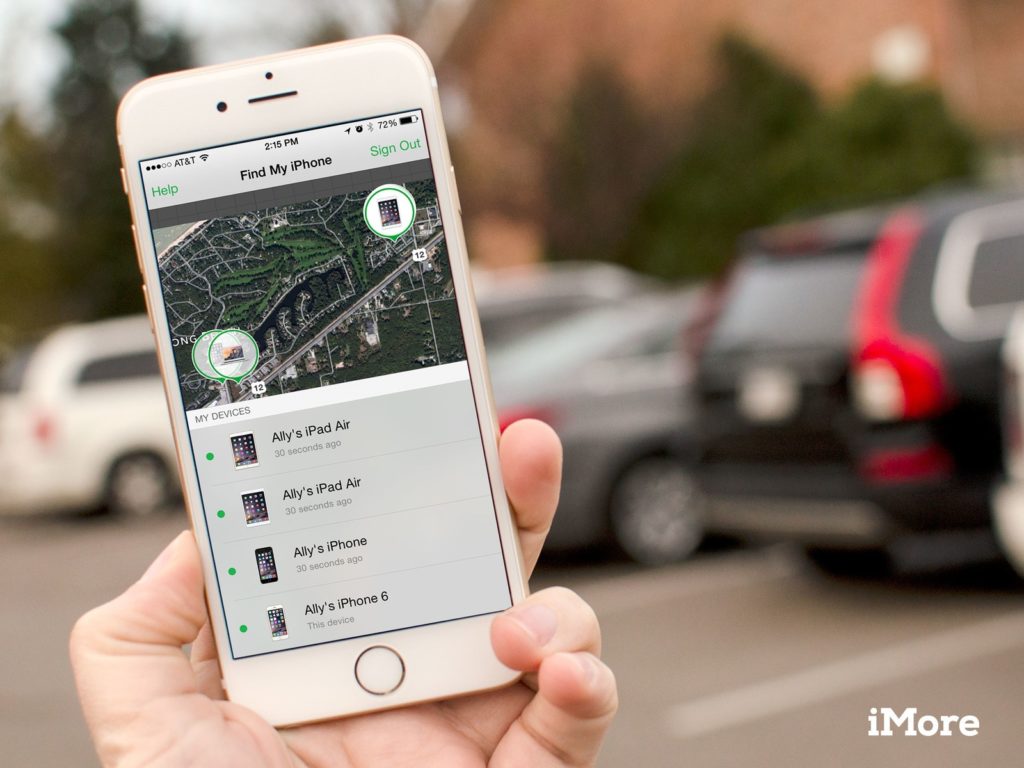
Find My iPhone lets you remotely track your lost, stolen, or misplaced Apple device — be it an iPhone, iPad, iPod touch, or Mac — from virtually anywhere, as long as the device in question has some kind of internet connection. Not only can Find My iPhone help you locate a stolen or lost device, it can also assist in remotely wiping your private information so your device data doesn’t fall into the wrong hands. If you’re not sure where to start, we can walk you through enabling Find My iPhone on all your devices as well as how to track them both on the web and through the Find My iPhone app!
If Family Sharing is enabled and everyone shares their locations, you can track all devices from just one!
- How to enable Find My iPhone on iPhone and iPad
- How to access Find My iPhone via the web
- How to access Find My iPhone on your iPhone, iPad, or iPod touch
- How to track an iPhone or iPad with Find My iPhone and Family Sharing
How to turn on Find My iPhone for your iPhone or iPad
- Launch the Settings app on your iPhone or iPad.
- Tap on your Apple ID at the top.
- Tap iCloud.
- Scroll down and tap Find My iPhone.
- Tap the switch to enable it.
How to use Find My iPhone on the web
If you have a computer handy, you can easily track your missing iPhone, iPad, iPod touch, or Mac on the web via iCloud.com. It’s as easy as following these steps:
- Open iCloud.com in any web browser.
- Log into your iCloud account.
- Click on Find iPhone in the main menu.
- Enter your Apple ID and password and sign in if prompted
- Click on All Devices at the top.
- Click the device name for the device you’d like to track.
- You can zoom in and out on the map to track it more closely, or you can choose from one of the modes listed in the upper right. Here is an explanation of what each does:
- Play sound – Plays an audible tone, even if your device is on vibrate or silent. This is the option you’ll want to use if your iPhone or iPad has gone missing around the house.
- Lost mode – If you use this option, you’ll be asked to enter a phone number that will display on the screen of your lost device. Someone can then use this number to call if they find the device. An audible tone will also be played to draw attention to the device.
- Erase – If you don’t think you’re going to be able to retrieve the device, or you’re worried about someone accessing your private data, you can remotely delete everything on it in order to protect your information.
How to use Find My iPhone on iPhone and iPad
Not only can you track a lost iPhone, iPad, or Mac on the web, you can use the Find My iPhone app to locate your phone. You’ll find it on any iPhone. You can then track any device linked to your iCloud account by following these steps:
- Launch the Find My iPhone app from any iPhone, iPad, or iPod Touch.
- Log in with your iCloud ID.
- Tap on the name of the device you’d like to track.
- Tap on Actions at the bottom to see your options. Here you have the same 3 options you have in the web view of iCloud:
- Play sound – Plays an audible tone, even if your device is on vibrate or silent. This is the option you’ll want to use if your iPhone or iPad has gone missing around the house.
- Lost mode – If you use this option, you’ll be asked to enter a phone number that will display on the screen of your lost device. Someone can then use this number to call if they find the device. An audible tone will also be played to draw attention to the device.
- Erase – If you don’t think you’re going to be able to retrieve the device, or you’re worried about someone accessing your private data, you can remotely delete everything on it in order to protect your information.
That’s it! Keep in mind that if you think your device was stolen, but you’re able to track it, it’s always best to get local law enforcement involved rather than trying to retrieve a stolen device on your own.
It’s also worth mentioning that if you were using Apple Pay on the device that was lost or stolen, it’s a good idea to remotely wipe your credit card information via iCloud on the web. If you aren’t sure how, you can follow our guide:
- How to remotely delete all credit cards from Apple Pay
Not using an iPhone?
- Find My Phone for Android
- Find My Phone for Windows Phone
Need more help with Find My iPhone?
- How to use Family Sharing with Find my iPhone
- How to find lost AirPods with the Find My iPhone app
- How to find a missing Apple Watch with the Find My iPhone app
- How to remove Activation Lock from iPhone or iPad
- How to set up and use Find My Mac
- How to deactivate Find My iPhone on iPhone, iPad, and Mac
Questions?
Let us know in the comments below!










More Stories
How to upgrade fire staff code in COD: Black Ops 3 ZOMBIES ORIGINS
Mastering Trixie Tongue Tricks: A Tech-Driven Approach
Keep getting popus for counter.wmail-service.com? Here’s how to fix!