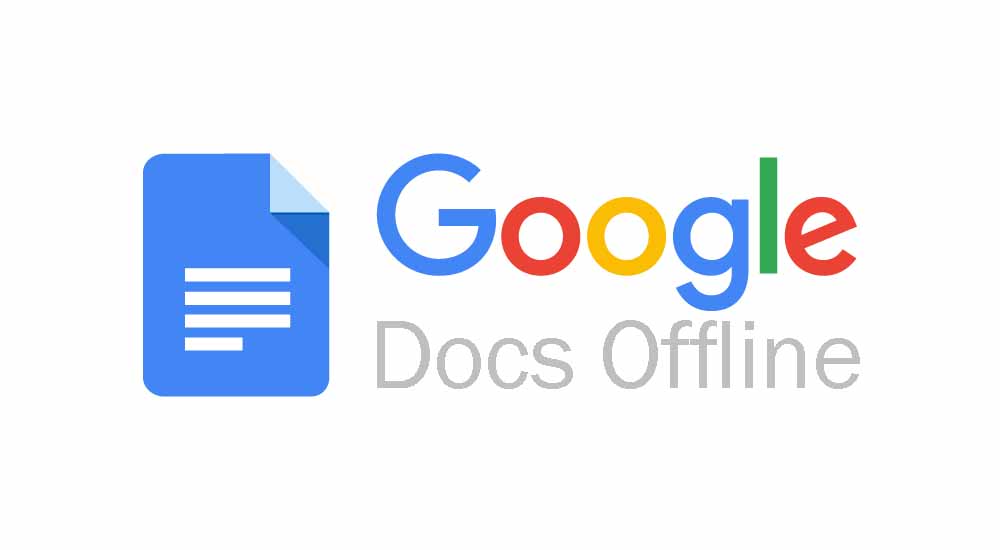
Everyone can access the google docs online for free on their mobile or laptop. But what if internet is down? how would you access google docs offline?
Let’s find out it in this detail article and start accessing the google docs offline even if the wi-fi or mobile date is not connected!
Internet is a boundless realm of information, connection, and…frustration. Especially when that connection sputters and dies, leaving you stranded in a document desert with nary a Wi-Fi oasis in sight.
But fear not, intrepid adventurer, for Google Docs has a secret weapon against connectivity crises aka offline access.
This guide will be your compass, navigating the sometimes-murky waters of accessing Google Docs even when the internet ghosts are out to play.
Table of Contents
1. Gear Up: Prepare for the Offline Unknown
Before venturing into the offline wilderness, you need the right tools. Here’s your pre-flight checklist:
- Enable Offline Access: This is the mother of all Google Docs offline features. On your computer, head to Google Drive and right-click your chosen document. Select “Make available offline,” and voila! You’re ready for the off-grid grind.
- Download Google Drive for Desktop (Optional): This bad boy acts as a local hub for your Google Docs, letting you edit and manage them offline like a pro. Bonus points for automatic syncing when you regain internet access.
2. Extension Extravaganza: Supercharge Your Offline Experience
Google Docs extensions are like trusty sidekicks in your offline journey. Here are some top picks:
- Offline Google Docs: A no-brainer, this extension lets you view and edit your Docs offline with ease. Bonus: it even supports basic formatting and commenting.
- Nimbus Capture: Need to grab webpages or online content for offline reference? Nimbus Capture is your knight in shining chrome, letting you save everything from articles to images offline.
3. Google Drive’s Got Your Back: Hidden Offline Gems
Beyond extensions, Google Drive itself packs some hidden offline treasures:
- Offline Preview: Even without extensions, you can still preview your Docs, Sheets, and Slides offline. Just switch to “Offline preview” mode by clicking the shield icon in the top right corner of Drive.
- Syncing Magic: Once back online, Google Drive automatically syncs your offline edits, seamlessly blending your online and offline work. No need to manually merge documents—technology magic takes care of it.
4. Troubleshooting Toolkit: When Google Goes Ghost
Even the best-laid offline plans can hit snags. Here’s what to do when Google Docs throws a tantrum:
- Check Your Offline Setting: Double-check if you’ve actually enabled offline access for the specific document you’re trying to access.
- Clear Your Cache and Cookies: Sometimes, cached data can get corrupted, causing offline issues. Clearing your cache and cookies can often work wonders.
- Update Your Tools: Ensure you’re using the latest versions of Google Chrome, Google Drive, and any relevant extensions. Outdated software can cause compatibility problems.
5. Bonus Round: Offline Myths Debunked
Let’s dispel some common offline rumors:
• Myth: Google Docs offline extensions are riddled with viruses.
Fact: While vigilance is always key, reputable extensions from official stores like the Chrome Web Store pose minimal risk. Stick to trusted sources and check reviews before installing.
• Myth: Google Docs offline download for PC exists as a separate program.
Fact: Downloading Google Drive for Desktop is the closest you’ll get to a dedicated offline app. It provides a local storage hub for your Docs, Sheets, and Slides, but you still access them through your browser.
• Myth: Google Docs offline is a lost cause on Firefox.
Fact: While Chrome offers the most seamless offline experience, several extensions like “Offline Google Docs” work just fine on Firefox, letting you access and edit your Docs with relative ease.
The Final Scroll: Conquering the Offline Abyss
By following these tips and tricks, you’ll be a master of Google Docs offline, editing, creating, and conquering documents even when the internet gods turn their backs.
Remember, preparation is key: enable offline access, explore extensions, and troubleshoot like a pro.
With these tools in your arsenal, you’ll never be a slave to connectivity again. So go forth, offline warrior, and write your own adventure, one Google Doc at a time!





More Stories
11+ Best ThePiratebay3 Sites – Ultimate Pirate bay Alternatives
7movierulz iBomma – 11 Best Alternatives to Download & Watch latest Telugu Movies
How to Spam a Phone Number (7 best apps & services) with call, texts to Get Revenge?